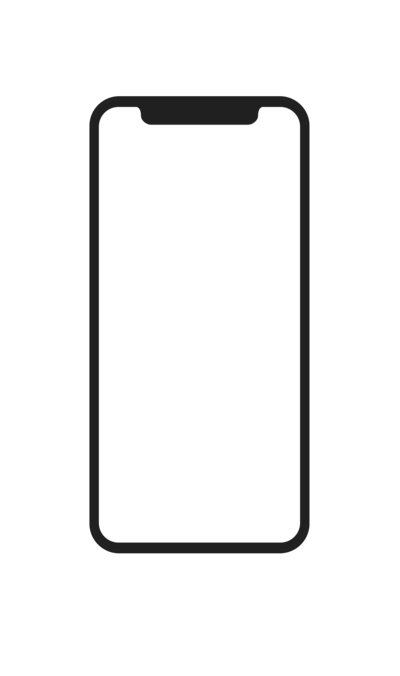Since there aren’t any sessions going on during quarantine, I’ve been using this time to do all the behind the scenes homework that photography businesses normally do in January. I thought I’d pop on to the blog and share some how-to posts on each of these things!
Today I’m sharing with you how I do a social media audit. A social media audit just means going through all the platforms you’re on and making sure the content on them is up to date, on brand, and appropriate. And not just your business pages, but your personal pages as well. It’s inevitable that clients and potential clients will come across them. It’s your job to make sure that the information out there on you is professional, accurate, and on brand. I like to do a social media audit every year or so to keep it updated. Personally, I primarily use Facebook in my business and personal life, so today I’m going to share exactly how I do a quick social media audit of my personal Facebook profile. Be sure to grab my Printable 10-Minute Social Media Audit Checklist at the end of this post to follow along with!
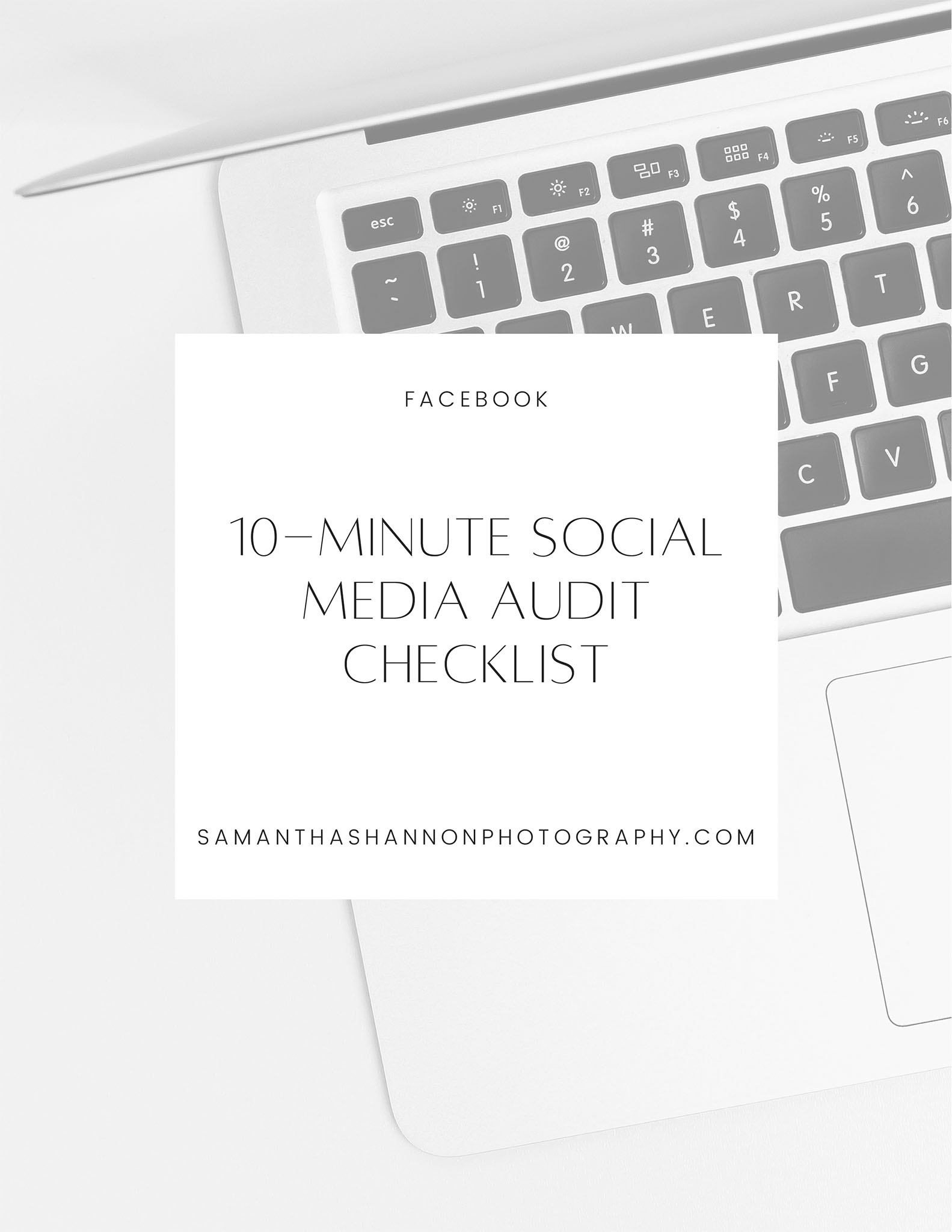
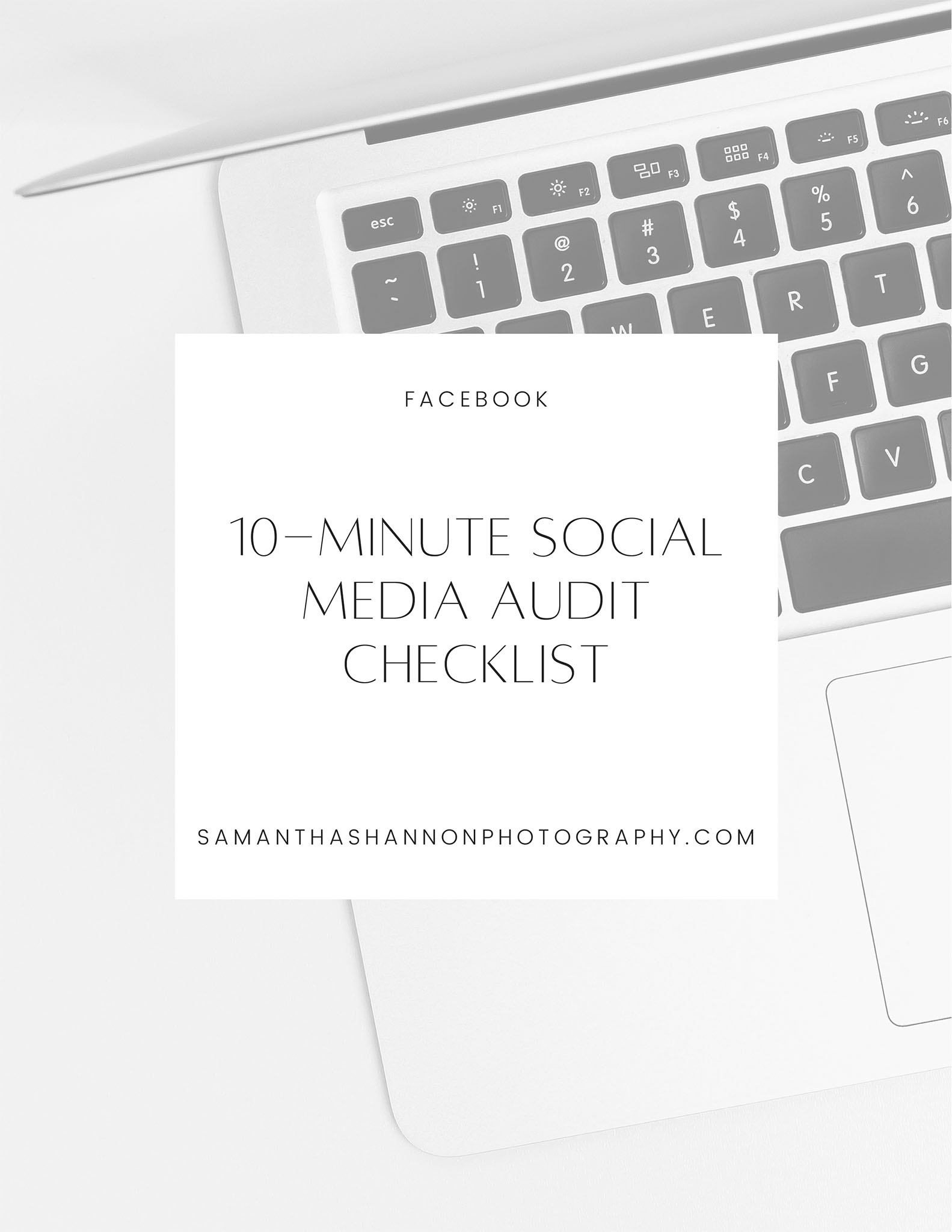
Why Do A Social Media Audit?
Have you ever had a friend recommend one of their friends to you for a business? You trust them and are pretty likely to consider them–word of mouth is a big deal for small businesses! So what happens when you get someone recommended to you on social media? Normally, that means that they get tagged–hopefully, their business page gets tagged and it’s easy to contact them there. But sometimes that just doesn’t happen, and for whatever reason, their personal Facebook page might get tagged instead. So even though you’re looking for, say, a plumber, you’re suddenly on that plumber’s personal Facebook profile.
If they’ve done a good job of auditing their personal social media page, you’ll probably see a headshot of them and a link to their business website. You feel confident in them as a professional and have an easy way to contact them. Awesome! But if they haven’t done a good job auditing their personal social media? You might suddenly be seeing all of their political rants, photos from drunken nights out, and a profile photo where they look anything BUT professional. Woah! Not what you were looking for. You glance at their About Me section, but there’s no mention of a plumbing company or a link for it. Maybe you have the wrong person? Better click right back out of there and give “plumbing company” a Google instead. Even if you do happen to find this person’s company via Google in the end, the chances are you’re going to remember their ultra-personal Facebook profile. Awkward.
That, my friends, is why it is so, SO important to do occasional social media audits in your business. Let’s talk about how to do one in the next section.
How to Do a Social Media Audit
From your profile page, click the “Edit Profile” button just under your name, on the right. That’s where we’ll start auditing! We’ll start at the top with your Cover and Profile Photos and just go down the list from there.
Profile and Cover Photos
Check both your Profile and Cover Photos and make sure they are on brand and appropriate. A blurry Snapchat-filtered selfie in your living room won’t cut it–show clients what kind of work you produce right away! A clear, professional headshot or a professional family photo is the way to go.
Bio
Similar to your Instagram Bio, this is just a few characters to describe you and your purpose. Try to squeeze an element of your brand or two in there–what sorts of personal things do your clients know about you? Are you a parent who connects with clients over their kids? A dog owner whose pup has frequent cameos on your website? Do you love the snow and promote snow sessions each year? Whatever personal identifiers you want your clients to know about you so they can connect better to you, this is the place. If you struggle with frequent Facebook messages from potential clients, but prefer they contact you via email, this is a great spot to say so.
Intro
The Intro section is like a brief little resume and lists your location, your company/job, where you’ve gone to school, and your website (so this is an important spot to get right!). It’s a quick spot to see connection points, so make sure it’s visible, relevant, and current. ABSOLUTELY this is where you’d want to link to your business. If someone happens onto your profile from a friend’s recommendation, but doesn’t see your work listed, they may not take the next step of messaging you for a website link. Or they may think they have the wrong person! So, in your “Job” section, list your photography company name! It’s best if you have a business Facebook page you can tag there. You’ll ALSO want to list the direct link to your website under “Websites” since this will appear as a clickable link.
While you’re there, consider setting any less relevant jobs or education to Friends Only. If it’s a fun talking point or part of your brand story, leave it. But do potential clients need to know about each of your last five jobs as a hostess? Probably not. Extra info like that keeps your presence from looking streamlined and focused. This goes for the other sections Facebook offers in the Intro, too. Don’t feel as though you have to fill it all out. If your name is fairly common, you probably don’t need to fill out the Name Pronunciation section. Go for a simple, less-is-more approach in this section so that what you really want clients to see–your website–is easy to find.
Featured Photos
The Featured Photos is the last section in your Edit Profile window. It appears as a public grid of 9 photos just under your About info. It’s a great place to share your favorite photos. As with anything public on your profile, these should be:
- Appropriate for professional contacts
- On brand stylistically: They don’t all have to be professional portraits, but they should look visually up to par with your work and generally cohesive.
- On brand content-wise: highlighting whatever talking points you frequently use to connect with clients–your family, your dog, travelling, sports…whatever it is that you’ve talked about in your Bio and your website’s About Me section. What do your clients know about you? What things do they connect to you? This is another place to cement that.
If you’re updating your Instagram profile, you can add IG Story Highlight Covers to create a more curated look. I have some neutral editable ones in my shop here.
Photos
Under the Featured Photos section, there’s another section titled “Photos” that shows any photos you’ve set to public. You’ll want to go through these and set most of them to Friends Only. I find that using albums and setting the privacy on albums works well to get it done quickly.
Post Privacy Editing
Now that your basic information is updated, you’ll want to review any posts that show up to the public. Pull up your personal profile and click “View As”. To do this, look at the top of your profile. You’ll see your cover and profile photo, then your name, then the menu bar with buttons for Posts / About / Friends / Photos / More / Edit Profile. The “View As” button is a grey eye icon.
Once you click this, you’re seeing your profile as any person not on your Friends List would. So: potential clients. Scroll through the Posts column and adjust the privacy settings of any posts you would be embarrassed to share in person at a session with brand new clients. If it gives you pause at all, set the privacy on that post to Friends Only. This will be different for everyone depending on your own content, brand vibe, ideal client, and personal comfort level, but I’d recommend making personal any hot-button topic. Things you wouldn’t bring up at a nice dinner party full of strangers? You know, money, religion, politics? I’d save it for my Friends List. Also, anything you wouldn’t show to someone interviewing you for a job: photos from your Vegas bachelorette party, old photos from college parties, other inappropriate photos–all those should be set to Friends Only.
To adjust the privacy of individual posts from the View As page, just right-click on the date right under your name on the post. Open the post in a new tab. Once you’re there, you can click on the earth icon next to the post’s date and change the privacy.
Custom Lists
If you offer the type of client experience where you really bond on a personal level with your clients, you may have many of them as Facebook friends. In that case, you’ll want to also set custom friends lists that exclude these clients if you’ve decided to keep anything questionable on your profile. Then, when you go through the “View As” step, rather than setting it to Friends Only, you’d set it to your custom list that includes only people you’re comfortable showing those posts to. This also works great if you have other professional contacts on your friends list.
Curate Anything That’s Left
Your main introduction section visible to the public should now be pretty streamlined and professional, with relevant ways to contact you and see your work front and center. The only posts and photos that the public should be able to see are the ones you’ve chosen to show.
Depending on how long you’ve been using Facebook and how you’ve been using it, there may still be additional sections and information that show up on your page. Take a minute now to review what your profile looks like, both to the public and to your friends, and curate anything left that doesn’t speak to who you are now. Personally, I started using Facebook in college in 2006, so a lot of sections have come and gone, and I’ve shared information that’s hung around my profile even though it’s no longer relevant. It’s worth taking the time to go back through and hide sections or posts that don’t fit anymore. For me, I found that there was a section listing old favorite movies and music. It was full of movies I hadn’t even thought about in over a decade! There’s no reason to leave that on my profile as something representative of me. I’m not really even a big movie watcher, so why have that section on my profile? It was easy enough to hide that section from my profile. By curating the things that do show up, I’m making it easier to navigate my profile and connect with me.
I hope this has helped walk you through why and how to do a social media audit on your personal Facebook page. It’s such an important tool to have as you grow your professional presence. If you haven’t yet, grab the Printable 10-Minute Social Media Audit Checklist and keep a copy in your business planner so that you can go through your social media profiles every year and keep them current!
SEE MORE PHOTOGRAPHY BUSINESS TIPS HERE!